Have some problems?
Frequently Asked Questions (FAQs)
Features
In case of no answer being found herein, please feel free to send an email via heavenecom@outlook.com
Frequently Asked Questions (FAQs)
Does it not work when the device is turned off?
Auto Message may be deactivated by battery-saving apps or auto-start managers.
For the proper operation of the Auto Message, the above-mentioned apps should NOT be used for Auto Message app.
The app resetting may vary depending on devices and manufacturers. But common purpose is to allow the Auto Message to run in the background automatically and not be managed by the above-mentioned applications.
Note: Nothing should be changed during the Auto Message’s normal operation. Only change if the Auto Message is not working.
Restart device after the change is completed.
Restart device after the change is completed.
Example for new SamSung devices: Open the phone "Settings" -> Choose "Device care" -> "Battery" -> "App power management" -> follow the image below


Need more help? Go to guide me
Does it not reply certain phone numbers?
Turn off RCS messages (Chat Features in Default Message App)
RCS messages is a chat feature that help you send your message via internet network ( WiFi, mobile data, ...). It's like a chat app, eg Viber, WhatsApp, Facebook Messenger. Like other chat app, your messages will not be sent as traditional SMS messages. It will be sent via internet connections. So your message may not be delivered for various reasons (sender no internet, customer no internet, customer disabled RCS,... ). Unlike RCS, SMS is always delivered.
To turn off this feature, turn off "Chat Features" in your Default Message App.
RCS messages is a chat feature that help you send your message via internet network ( WiFi, mobile data, ...). It's like a chat app, eg Viber, WhatsApp, Facebook Messenger. Like other chat app, your messages will not be sent as traditional SMS messages. It will be sent via internet connections. So your message may not be delivered for various reasons (sender no internet, customer no internet, customer disabled RCS,... ). Unlike RCS, SMS is always delivered.
To turn off this feature, turn off "Chat Features" in your Default Message App.
Does it not work even when the device is turned on?
The reason for an inactive task is mainly caused by the improper setting. Special attention should be paid to the followings:
+ Setting time.
+ Phone numbers in the sent list. (do not use the "use the exact phone number" feature if unnecessary)
+ Do not use advanced features if not fully understand.
Contact us for any help or any error found in the Auto Message (heavenecom@outlook.com)
Is the symbol “??????????” displayed in Dual SIM?
This means your phone number cannot be found in your SIM.
There is no need to care about this error if neither Dual SIM nor auto-reply task is used.
But if you want to use the auto-reply task for only a specified SIM, the setting for SIM number should be performed before using.
Follow the following steps:
+ Go to Phone Settings
+ Search for "SIM" keyword, then select SIM cards
+ Select the SIM to be set up and add its phone number.
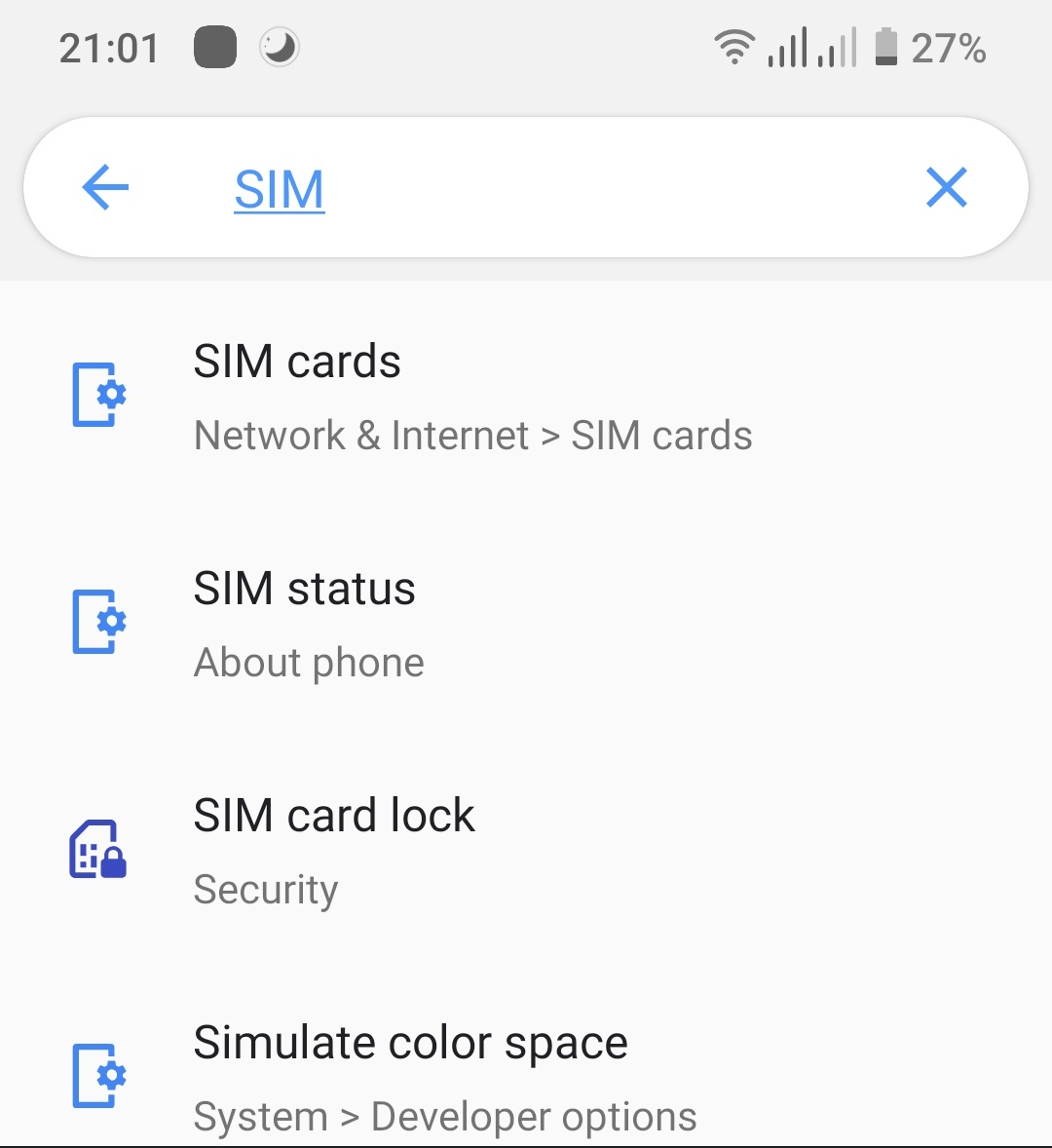
Search for SIM card information
Does the system have sent notification, but the message is not sent?
Auto Message only supports to create your messages and send them automatically. These messages are not stored in Auto Message. It can be found in your default SMS application.
So, if any message not to be sent, check your SIM balance.
Also, contact your mobile service provider to make sure the sent messages are not blocked by any of their anti-spam systems.
Will the Premium account be expired?
No, the only one-time purchase is required.
Is the account changed into the normal account when logging out?
The Premium account will be attached to your account (the one signed in before your payment). So, your login session should be maintained to confirm your purchase of the Premium account.
I cannot login?
If you are using an old version that is less than 1.250, please update the app to use the latest version. And this problem will be solved.
Features
Select a SIM to send the message.
There are two ways of setting.
The first way is to set the default SIM to send messages for all tasks.
+ Open Auto Message
+ Go to the general setting screen, select the SIM that you want to send from, the “Auto” mode is recommended.
The second way is to set up the SIM for only one task.
+ Press a task for the task details, the entire information of the task can be viewed.
+ Press “Advanced Options”, select the SIM that you want to send from, the “Same as root setting" mode is recommended.
Do not send auto-reply messages to unknown numbers.
If the incoming phone number is not included in your contact, a reply message will not be sent.
The reply list.
This feature is only available for the task of auto-reply messages.
By default, the algorithm will be optimized to compare the phone numbers entered in the reply list and the phone number of the sender.
If the last numbers of the sender’s phone number are similar to one of the numbers in your reply list, the auto-reply message will be sent.
Eg. "3456789” is included in your reply list.
If you receive a message from “0123456789” number, an auto-reply message will be sent because the "0123456789” number is ended in "3456789”
But if you receive a message from "1234567899”, the auto-reply message will NOT be sent because "1234567899” is NOT ended in "3456789”

However, the following things should be noticed.
- Do not enter numbers that are too short (eg. "789"). Because everyone who has a phone number ending in “789” will get an auto-reply message.
- Avoid using the exact phone number comparison feature if unnecessary.
By default, the algorithm will be optimized to compare the phone numbers entered in the reply list and the phone number of the sender.
If the last numbers of the sender’s phone number are similar to one of the numbers in your reply list, the auto-reply message will be sent.
Eg. "3456789” is included in your reply list.
If you receive a message from “0123456789” number, an auto-reply message will be sent because the "0123456789” number is ended in "3456789”
But if you receive a message from "1234567899”, the auto-reply message will NOT be sent because "1234567899” is NOT ended in "3456789”

However, the following things should be noticed.
- Do not enter numbers that are too short (eg. "789"). Because everyone who has a phone number ending in “789” will get an auto-reply message.
- Avoid using the exact phone number comparison feature if unnecessary.
Exact phone number comparison.
(not recommended)
This feature is only available in auto-reply messages, and shouldn't be used if unnecessary.
When this feature is used, the default algorithm will not be used, causing improper operation as expected easily. Refer to the reply list
Limit the number of times a message can be sent.
You could limit the number of times a message can be sent by selecting an option. This option is in “Advanced Options”.
eg.: you want to limit sending to a maximum of 2 times per person (in the recipient list). Follow the following steps:
+ Go to “Advanced Options”
+ Follow the images below
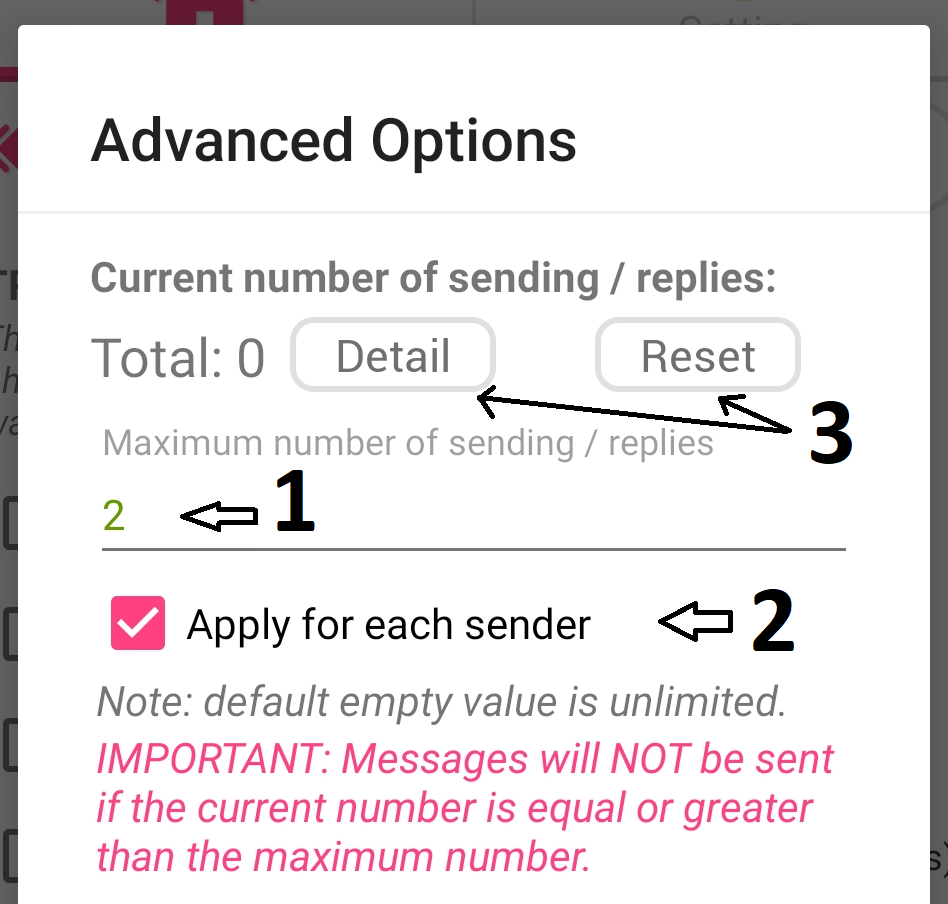
1. The maximum number of times a message can be sent. The number of times the message can be sent will be less than this number.
2. If you select this box, this is also the most common option, the maximum number of times a message can be sent will be calculated based on the number of times the message being sent to each person and only be counted when the message is sent. So there will be a case where one person has reached the maximum limit of being sent but another has not.
The system will not send to those who have exceeded the limit but will still be able to send to those who have not.
* If you do not check the box, the maximum number of times the message can be sent will be calculated based on the number of times the task is performed. And the system will not send anyone if the limit is exceeded.
3. The button on the left shows the details, which is only displayed when you select the second box. The button on the right is for clearing and resetting the counter, all the number of times the messages are sent will be deleted and re-counting from the beginning.
2. If you select this box, this is also the most common option, the maximum number of times a message can be sent will be calculated based on the number of times the message being sent to each person and only be counted when the message is sent. So there will be a case where one person has reached the maximum limit of being sent but another has not.
The system will not send to those who have exceeded the limit but will still be able to send to those who have not.
* If you do not check the box, the maximum number of times the message can be sent will be calculated based on the number of times the task is performed. And the system will not send anyone if the limit is exceeded.
3. The button on the left shows the details, which is only displayed when you select the second box. The button on the right is for clearing and resetting the counter, all the number of times the messages are sent will be deleted and re-counting from the beginning.
Delay sending messages.
This feature is only available in the task of auto-reply messages and could be used when you do not want the message to be answered immediately.
Note: In case of any messages that are delayed sending while restarting your phone, those messages will not be sent as resulted from being deleted from the system's memory after the restart.
eg.: The reply message is sent only after 15 seconds of receiving the message/or call
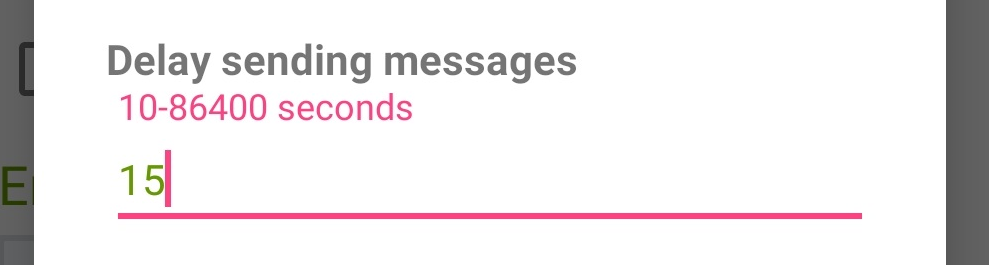
The reply message is sent after 15 seconds of receiving a message/or call
Send multiple messages with different contents.
This feature can be used to send/reply to or with a variety of contents for each time of sending. This feature is in “Advanced Options”.
The following example will help you understand how to set up this feature: You want to send the "2nd message", the "3rd message" and the "Final message” as shown below.
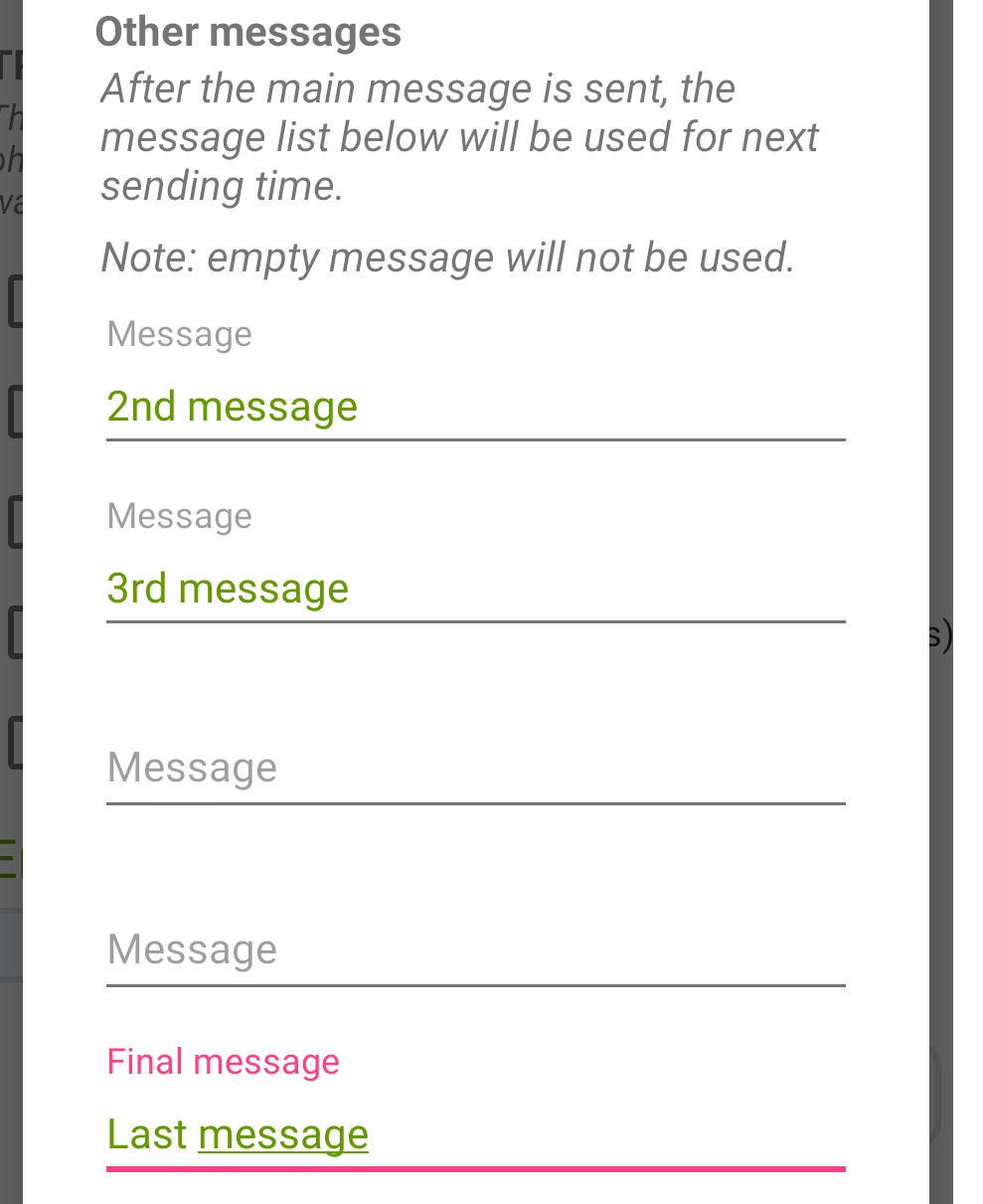
The task's main message will be used for the first attempt. But the next times, the "2nd message" and the "3rd message" in the order from the top as shown in the image will be used. Empty messages will be ignored and not counted. If the last message is not empty, it will be used as a message to send for the remaining times of sending.
As shown above, the order will be as follows:
- First time: the main content of the task.
- 2nd time: "2nd message"
- 3rd time: "3rd message"
- 4th time: "Final message"
- 5th time: "Final message"
- ...
- 100th time: "Final message"
- ...
Suggestions: you can combine with the Limit the number of times a message can be sent feature to send the reply message as desired.
As shown above, the order will be as follows:
- First time: the main content of the task.
- 2nd time: "2nd message"
- 3rd time: "3rd message"
- 4th time: "Final message"
- 5th time: "Final message"
- ...
- 100th time: "Final message"
- ...
Suggestions: you can combine with the Limit the number of times a message can be sent feature to send the reply message as desired.
Save tasks to the cloud.
You can save tasks to the cloud service directly. So you never lose any task in case of changing or losing your phone.